Interface (part one)
The Samsung Galaxy SIII - a phone worthy of the hype
Samsung has unsurprisingly re-tooled the Touchwiz overlay for the Galaxy S3, and has really gone to town with the whole 'inspired by nature' business.

For instance, the lock screen now becomes more interactive than ever. You don't get a visual clue when you're unlocking (which may be a nod to the litigation brought forth by Apple on the subject) but touch the screen and you'll see a little water ripple under the finger.
Added to that is a little water drop sound, and the whole effect is surprisingly pleasing. We can see it irritating a few people after a while though, so turning it off will probably be a decent option.
Samsung has taken a leaf out of HTC's book as well with the new overlay to the Galaxy S3 by allowing users to open up specific applications from the lock screen. Simply swipe the application upwards and you'll be taken directly to it without having to navigate within the phone itself.
We still prefer the HTC Sense method of dragging the icon into the styled ring, but it's a real time-saver when you want to open the camera to get a quick snap for instance.
The S3 wasn't the speediest to wake up from sleep mode - this was a problem we had with the Galaxy S2, so it's obvioulsy a facet of the way Samsung designs phones. This has been improved in the software update to be a lot snappier, but it's still not perfect... we could do with it being a bit faster when we press the button.


It's clear with the S3 that Samsung has worked out there's only so much it can do on the hardware side these days – not to say that we're unimpressed with the spec list - and as such has tried to bring the unique flavour through the interface instead.
The 1.4GHz quad core Exynos processor is among the fastest Samsung has launched - it's not got the 40% speedier A15 core from ARM involved, but that's not available in quad-core format yet, so we'll make do with the popular Cortex A9 design.

With the re-worked Touchwiz, there's a definite sense the whole process has been simplified, as the phone has got a much easier feel to it when swiping around. That's not to say there aren't loads of widgets to be played with, but there is less clutter on the larger screen.
The widgets selection has also been given an overhaul with the new software update - meaning you've got the ability to choose from largr calendar widgets, All Share Cast and more - have a play around as the new options will vary, but do check it out.
The dock at the bottom of the display has been increased to now hold five favourite items, which is a real plus for those that want internet, mail, phone and messaging all within easy reach (as well as the app menu).
Swiping around the display was easy as pie – it's not exactly taxing on the processor, but given that the HTC One X is one of the most powerful phones out but can't manage to stop live wallpapers freezing, we're always happy to see slick interaction.
However, there is always worry that the quad core 1.4 GHz Exynos CPU could suck power a little too dramatically – and to that end Samsung has come out with an innovative eye-tracking method called Smart Stay.
This idea will track your eyes when looking at the display, and dim it when you're not checking out your phone. We're giving it a proper test in a later section of the review, so keep an eye out for that later on.

Smart alert is also present, and will be a lot more useful than voice activation. Pick up the phone when you've got a missed call or text and it will vibrate gently in your hand in combination with the notification light to let you know you're a popular bunny.
In truth, the fact that the notification light is there is more useful when picking up the phone to see if anyone has got in contact, but it's a neat feature that adds to the overall effect of the 'human integration' of the phone.
Samsung's quick control functions are thankfully still available in the drop down notifications menu, easily accessed from the top of any screen – we're glad they're still there, as it makes doing things like turning the Wi-Fi on and off much easier.
However, there is one annoying feature here – while there are loads of options, such as Bluetooth, mobile data and GPS, the bar will always scroll across every time you open the notifications bar.
Yes Samsung, we get it: you've got loads of options up there. Now stop moving it every time!
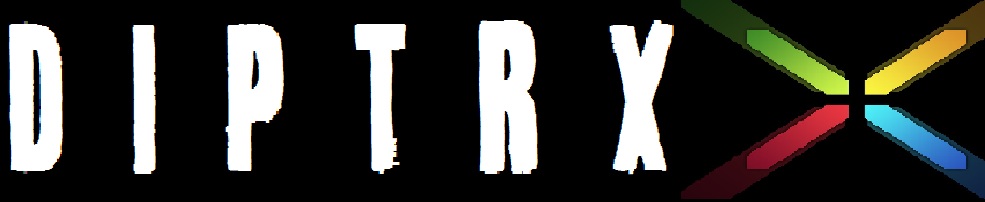
No comments:
Post a Comment